Check Out Our New Feature | Proof Maker
Our newest feature makes getting customer art approvals faster and easier
Ignition Drawing and Layout Lab are now offering a brand new, free to use, Proof Maker tool!
Set up your designs for easy approval in minutes! Once your Ignition order is completed by our artist, a new option will appear on your order page that will direct you to Layout Lab and start the Proof Maker flow.
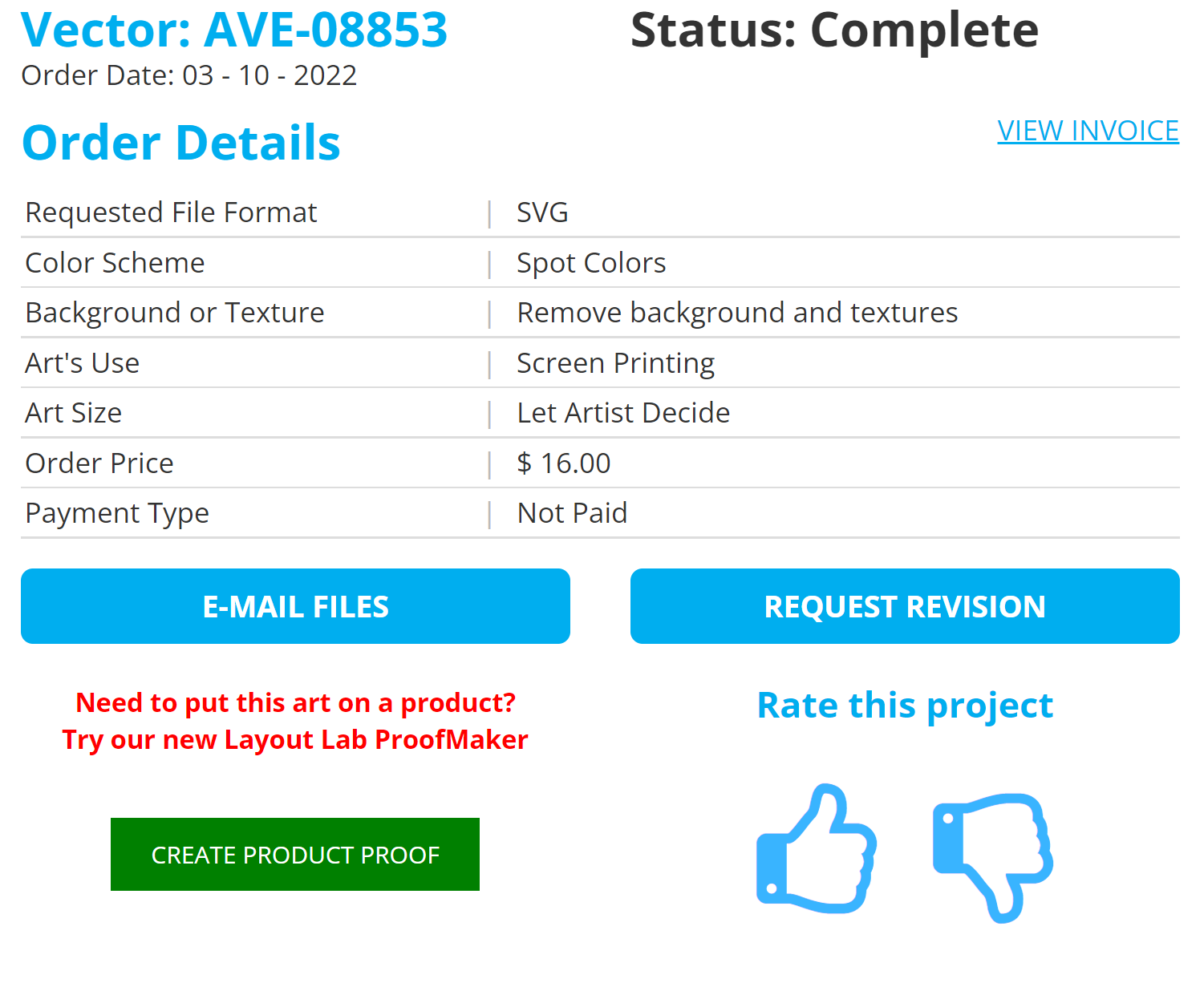
Our new Proof Maker feature will have the button "Create Product Proof" that appears in green. By clicking this button, you will be directed to our new tool.
STARTING A PROOF
The feature will first prompt you to pick a product to place your design on. After selecting a product and color you will automatically begin the art transfer to the designer with options to further edit your art. Note: Private Label subscribers(Pro Tier) will be able to customize the types of products and the order they are displayed on.
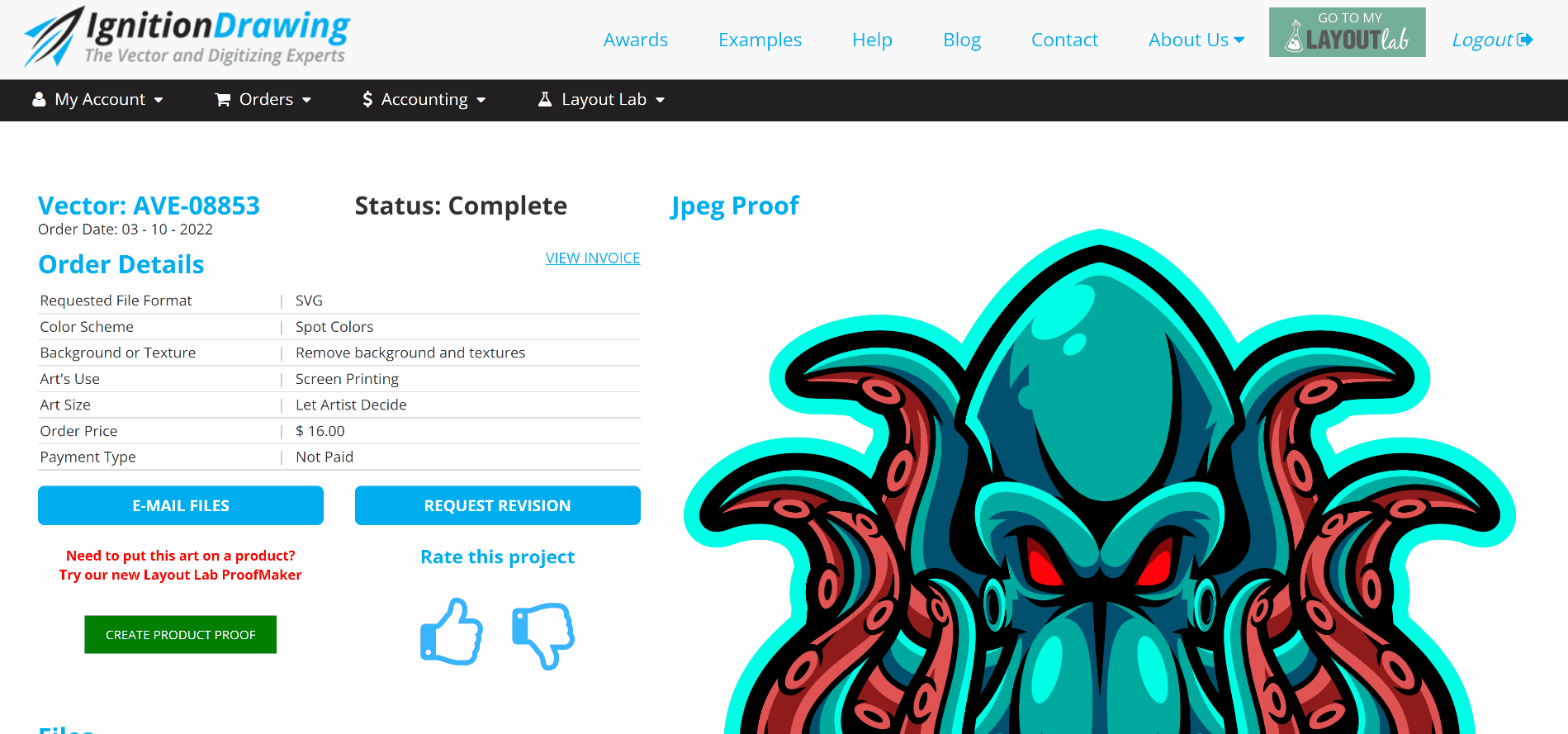
ADD NOTES
We also added a brand new "Notes" tool that allows you to more clearly define any needed details, art size, and art colors for your client. All notes will display on the PDF Proof you can download once you save your proof. You can place the same artwork on multiple product types, colors and views and save them all individually.
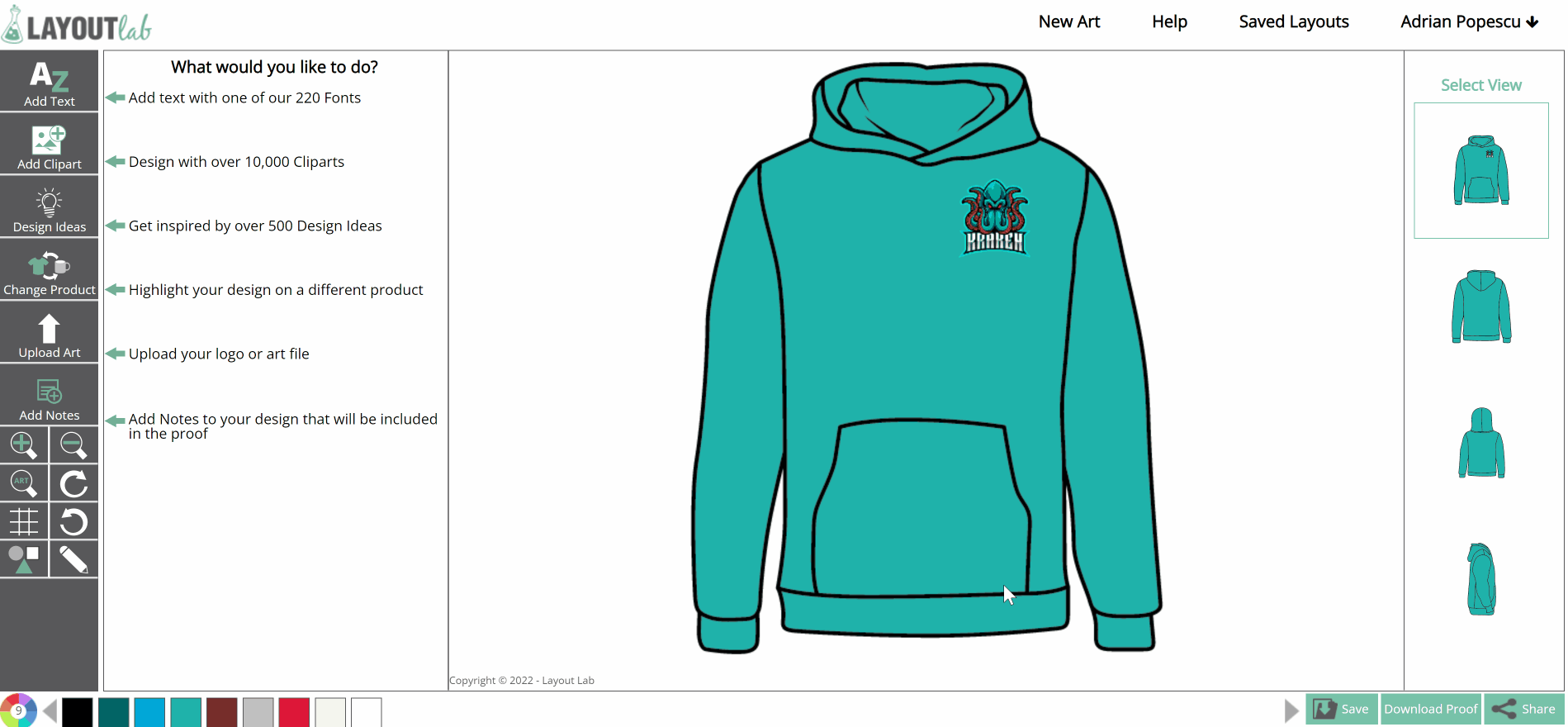
ACCESSING SAVED PROOFS
Revisiting your Ignition Drawing Order page after any proofs are saved will display a new button 'View my product proofs" in your Files section.The Proof Maker tab will also be available by clicking the "Go to my Layout Lab" button in the top right of the website.
HAVE YOUR OWN ART?
Want to create proofs without placing an Ignition Drawing order? Visit LayoutLab.com directly to get started. Select PROOF MAKER from the side navigation bar and it will launch the tool to begin creating your proof.
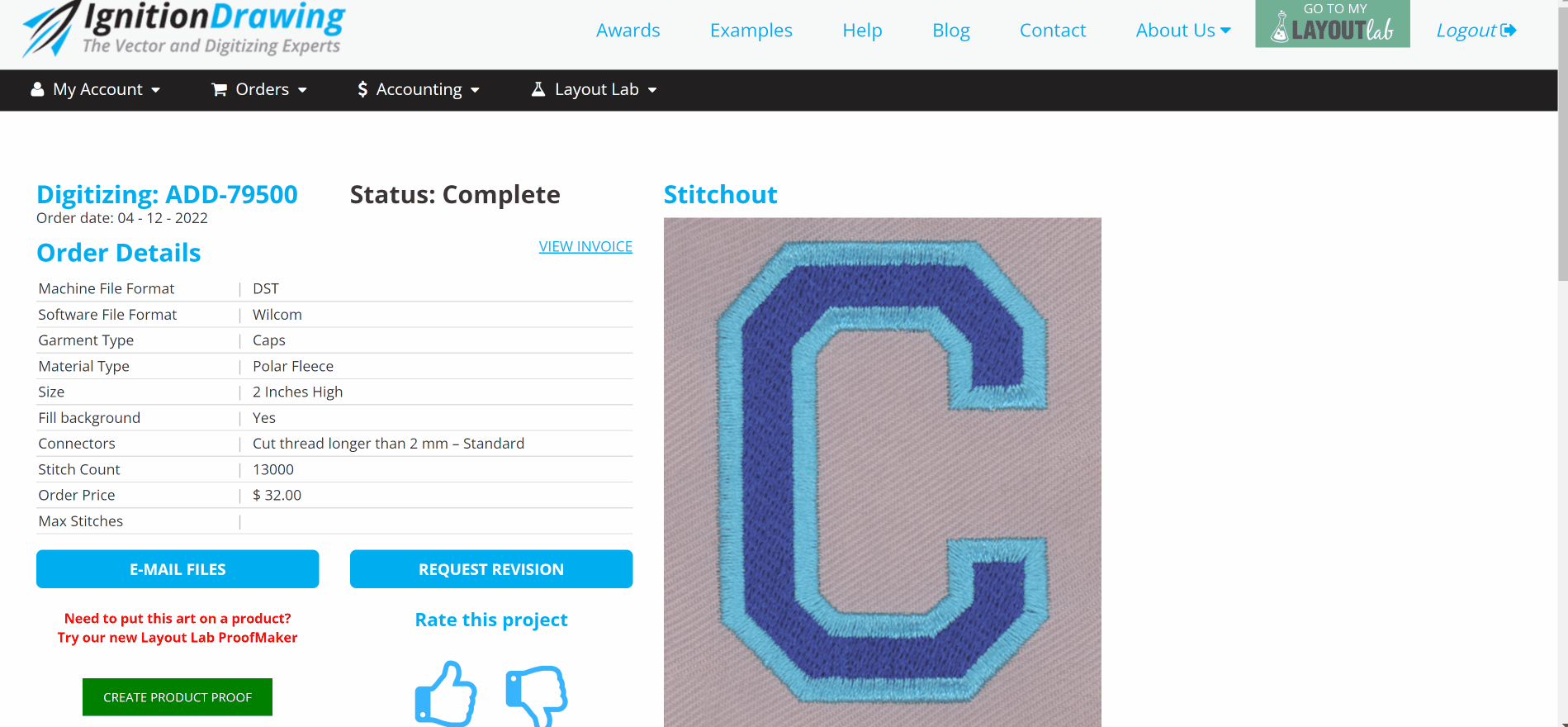
Have questions? Reach out to the Ignition team for questions or assistance with this new feature.